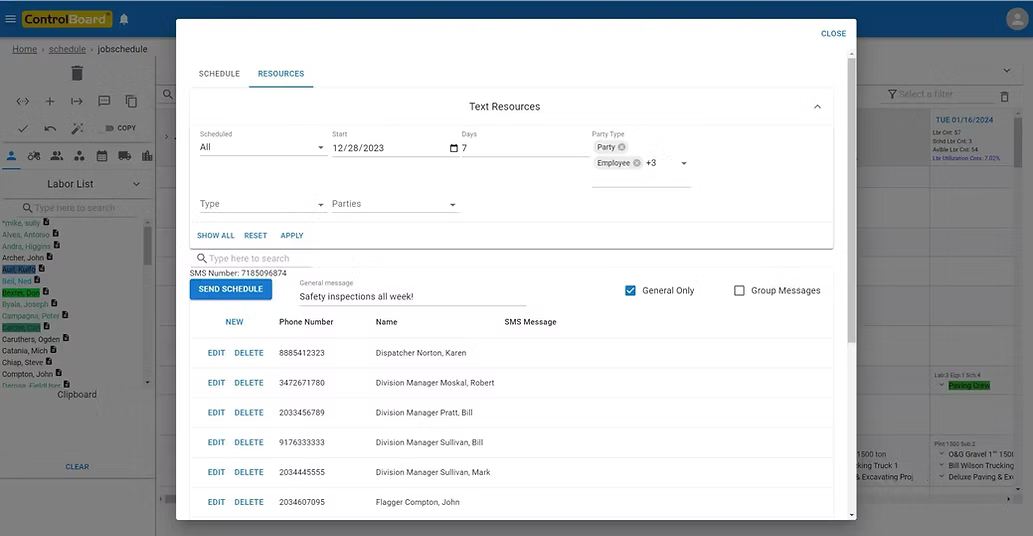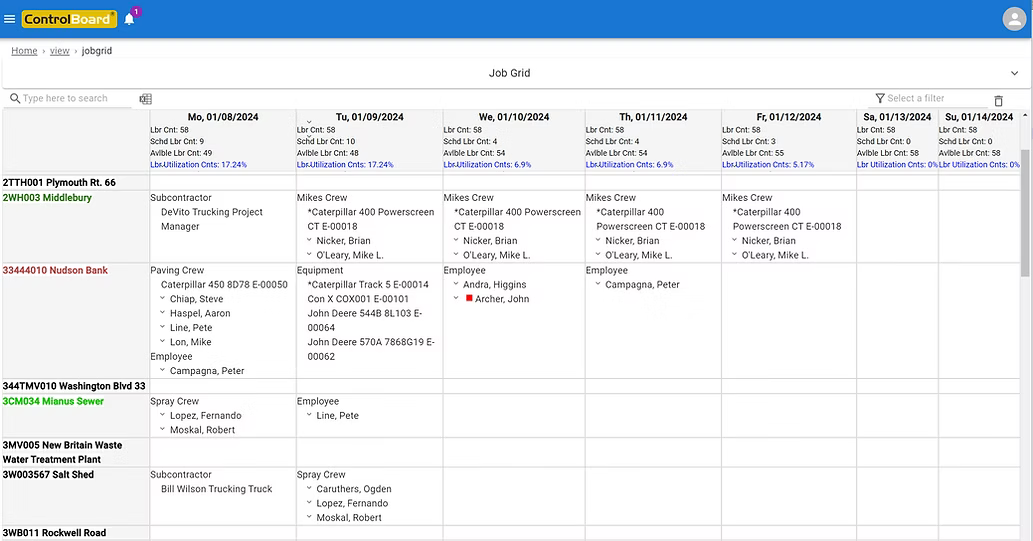ControlBoard® can post the allocations in a specified job to your google workplace calendar.
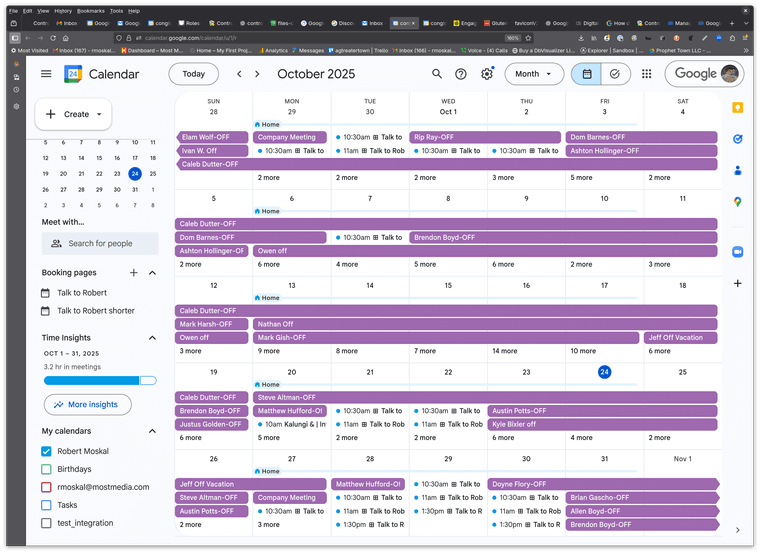
We were asked to do this so folks could share a time off calendar wiith their company. We're excited to hear about what other uses you might come up with.
Aside from specifying the job and the calendar in the ControlBoard® admin, you have to share your calendar with the following email address:
controlboard-calendarbot@api-project-630491316919.iam.gserviceaccount.com
This is done from your calendar settings page:
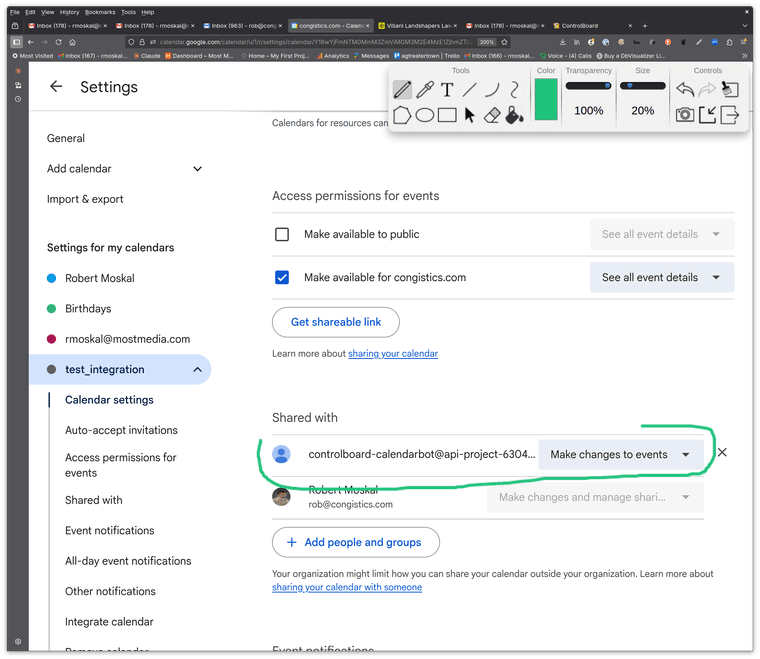
If you have google workplace in addition to an gmail account your administrator might need to enable external collaborators to change calendars:
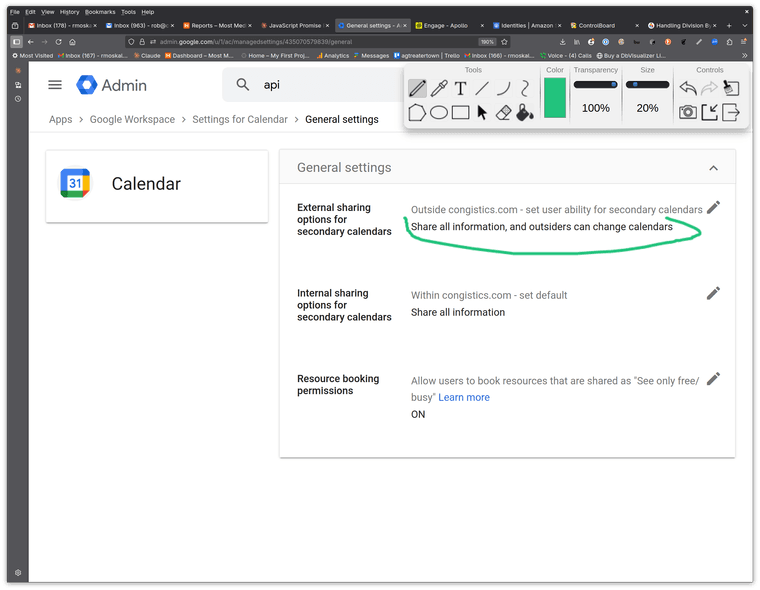
In the admin page you need to specify the calendar id and the job who's allocations you want to post there.